Screencasting is a great way to demonstrate video tutorials for your craft business without having to write an article.This is also perfect in providing excellent customer support when explaining steps to your clients. Videos are simply great to deliver a clear message in a very short time.
 By taking a few photos and creating a tutorial on your computer and then recording it you can very easily create a quick and impressive video tutorial.
By taking a few photos and creating a tutorial on your computer and then recording it you can very easily create a quick and impressive video tutorial.
I thought I’d share a few screencasting tools for those of you looking for a free alternative to some of those higher priced utilities. This review covers both Windows and Mac utilities, and not wanting to leave anyone out…one for those running Java.
You can easily record your screen and add audio or edit your recorded screen videos with these tools.
Below is a set of free tools for handmade business owners to create easy tutorials to share with your customers and followers.
1. AviScreen
 AviScreen is a program that records the video into AVI files, but can also do BMP photos. It’s Windows only and does not record audio. AviScreen has a unique feature called “follow the cursor”. Using this mode you can produce a video or image of relatively small dimensions while covering all mouse activity over the whole screen area.
AviScreen is a program that records the video into AVI files, but can also do BMP photos. It’s Windows only and does not record audio. AviScreen has a unique feature called “follow the cursor”. Using this mode you can produce a video or image of relatively small dimensions while covering all mouse activity over the whole screen area.
OS: Windows only
2. CamStudio.org
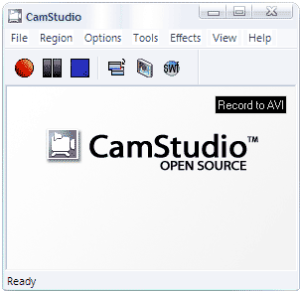 Camstudio is an open source program that allows you to record all screen and audio activity on your computer and create industry-standard AVI video files and using its built-in SWF Producer can turn those AVIs into lean, mean, bandwidth-friendly Streaming Flash videos (SWFs). It allows users to share them through a generated link with others online.
Camstudio is an open source program that allows you to record all screen and audio activity on your computer and create industry-standard AVI video files and using its built-in SWF Producer can turn those AVIs into lean, mean, bandwidth-friendly Streaming Flash videos (SWFs). It allows users to share them through a generated link with others online.
OS: Windows only
3. Capture Fox
 Capture Fox is a Firefox add-on that allows you to record your screen and voice to make screencasts, tutorials, elessons and many more.
Capture Fox is a Firefox add-on that allows you to record your screen and voice to make screencasts, tutorials, elessons and many more.
4. Jing
 Jing allows you to take a picture of any portion ofyour desktop, draw on it, add a message, and immediately upload your media to a free hosting account.Jing has two versions one is free and the other is premium. So the free Jing offers just: five minutes of screen recording and some mark up tools for images but the pro version offers way more.
Jing allows you to take a picture of any portion ofyour desktop, draw on it, add a message, and immediately upload your media to a free hosting account.Jing has two versions one is free and the other is premium. So the free Jing offers just: five minutes of screen recording and some mark up tools for images but the pro version offers way more.
How it works?
- Download and Install Jing
- Run Jing and click the Capture button and select something
- Grab an image or even record a video
- Edit the image or preview your directorial masterpiece
- Share your creation when your file is uploaded to Screencast.com, Flickr, or your own FTP server and the URI is copied to your clipboard
- Use that URI anywhere you want to share your screencast.
OS: Windows & Mac
5. Screencast-O-Matic

Screencast-O-Matic is a one-click screen capture recording on Windows or Mac computers with no install. Just click to record. Or you can download an application to launch from your Start menu.Just click Create on the website and you’re in business. Screencast-o-Matic starts recording video and audio as soon as you hit the red record icon and gives you a nice 15 minute window of time.
Caveat: Java Required
6. Screencastle
 Screencastle allows you to create a tutorial right from your screen. It requires Java. Once the recording is finished you can then get a generated code to share with others.
Screencastle allows you to create a tutorial right from your screen. It requires Java. Once the recording is finished you can then get a generated code to share with others.
Caveat: Java Required
So what’s your favorite? Let us know in the comments.
- DIY Chicken Wire Jewelry Holder - June 27, 2022
- Jewelry Designer Manager Alternative - December 8, 2019
- 3 Tips To Immediately Boost Your Sales Today - May 12, 2019

